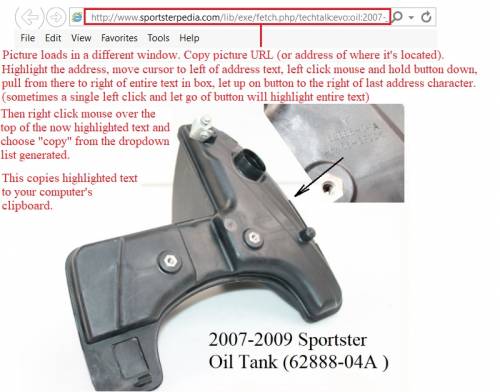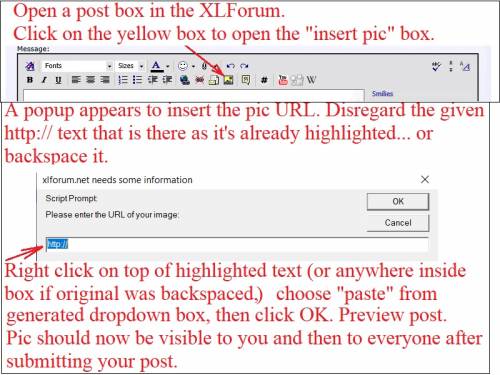Table of Contents
How To Link to Sportsterpedia Pages or Images
Occasionally, when searching through the Sportsterpedia, you might find something you would like to share with others.
Link to Sportsterpedia Pages
Links are really just different web addresses.
Each page in the Sportsterpedia has it's own URL (web address).
- Go to a page in the Sportsterpedia.
- Copy the URL from the current search box in your web browser.
- Paste this into the posting text box of the XLF or other email / social media platforms.
Link to Sportsterpedia Menu Topics
Some of the pages have so much information that starting from the top and reading to the bottom gets cumbersome.
That's where the page menu comes in handy.
Most pages in the Sportsterpedia have a navigational menu on the top right of each page.
This menu can be used to quickly find sections within a page and bypass information you don't need at the moment.
Each section in the different page menus have their own URL.
Use the page menu to select a section / heading within it.
This allows you to link directly to the heading / section of pertinent information.
And the recipient of the link doesn't have to read thru many headings to find where you originally sent them.
- Click on a section in the menu and it's address will be in your browser's search box.
- Copy the URL from the 'current search box' in your web browser.
- Paste this into the posting text box of the XLF or other email / social media platforms.
- Example: Use the menu to the right to test with.
- Click on a heading in the menu.
- Look at the URL in the search box of your browser.
- Now click on a different heading in the menu.
- Notice the URL address is different now in your browser.
- Each of these two addresses can be linked to.
Internal Links Can Be linked Also
Internal links in the Sportsterpedia act the same as the menu as mentioned above.
Some pages have internal links (these are the blue colored wording you'll see from time to time).
Clicking on the words lit up in blue will take you somewhere else in the Sportsterpedia.
Each time you do, the 'current address' in the search box of your browser changes.
This new address is the web link to where you were taken.
- Copy the URL from the current search box in your web browser.
- Paste this into the posting text box of the XLF or other email / social media platforms.
Link to Pictures in the Sportsterpedia
Link to a Page Containing Pictures
Links to a page of pictures are done just as described above.
- Copy the link from your browser window.
- Paste the URL in in your post messages.
Display a picture in your XLFORUM posts from the Sportsterpedia
- Click on a picture in the Sportsterpedia to open it as a separate web page.
- Copy the URL from the search box of your browser.
- Click the “Insert Image” icon in the upper 'tools' section of the XLF message box.
- Paste the URL of the picture in the pop-up text box.
- Click “review” post and you'll see the pic display on the screen.
Example:
Select picture you want to display: 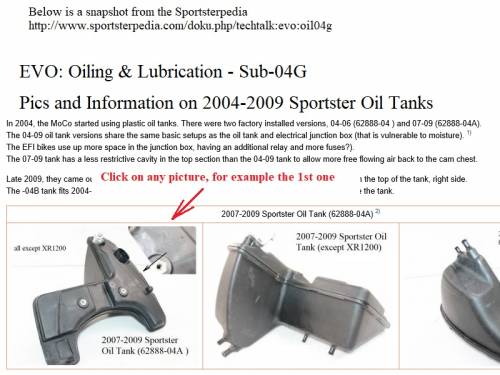
Use the IMG code on either side of the picture URL address
Example: [IMG]Insert Picture URL[/IMG]
This simply adds instruction to the forum mechanicals to display the address as an image.
- Copy this code:
[IMG][/IMG] - Paste this into the posting text box of the XLF.
- Click on a picture in the Sportsterpedia to open it as a separate web page.
- Copy the pic's web address from your browser.
- Paste that address in the middle of the IMG code.
[IMG]HERE[/IMG]
- Example:
Copy and paste the entire link below (including the IMG code) into one of your posts, click “review” post and you'll see the pic display on the screen.
[IMG]http://sportsterpedia.com/lib/exe/fetch.php/techtalk:ref:tools:torque_wrench_extension_4_by_hopper.jpg [/IMG]